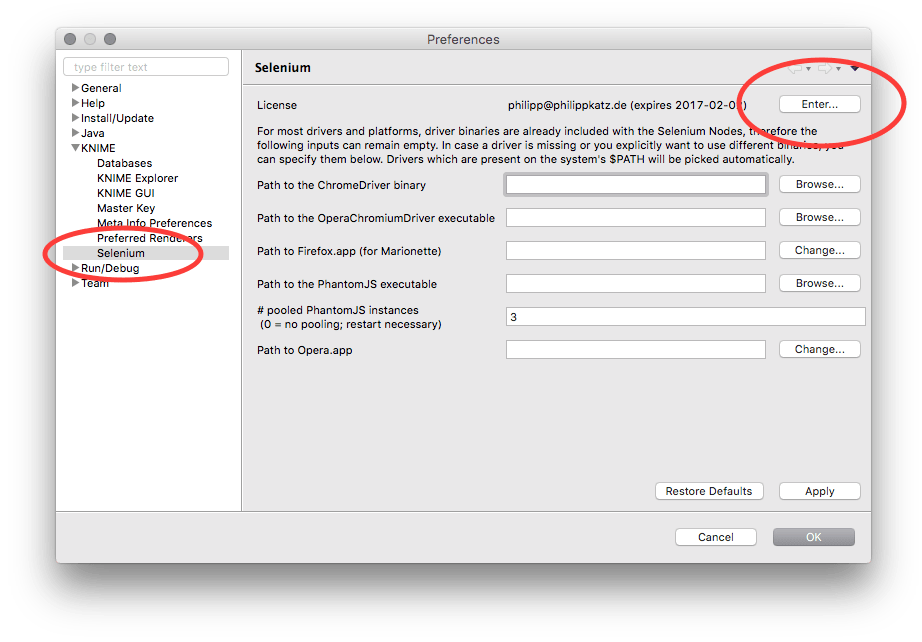Download and installation instructions
Update Site URLs
The Selenium Nodes are distributed through the following software sites (to see, what’s new, check out the changelog):
Add Update Site URL
Make sure that you have a current version of the KNIME Analytics Platform. Copy the update site URL which matches your KNIME version from above.
- If you use the “classic” KNIME view (recommended): Go to File → Preferences.
- If you use the “modern” KNIME view: Click the “wheel” icon on the top right to open the preferences.
Go to Install/Update → Available Software Sites, click on Add… and paste the update site URL. Save and close the preferences window.
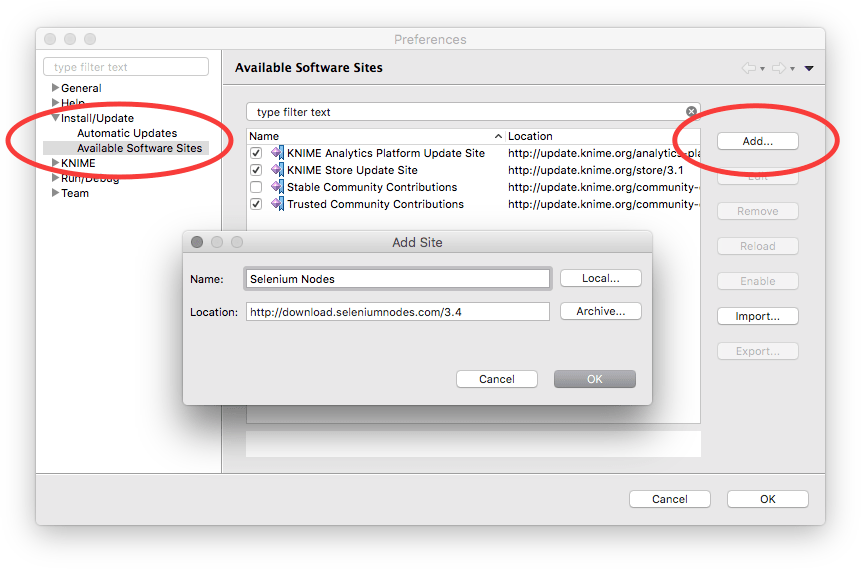
Install Selenium Nodes
- Classic KNIME view: Choose File → Install KNIME Extensions….
- Modern KNIME view: Click the “i” icon on the top right, scroll to the section Install Extensions, and click the button Install Extensions.
Select Selenium for KNIME for installation. Restart KNIME when prompted to do so. After a successful installation, the Selenium nodes will be listed in KNIME’s Node Repository.
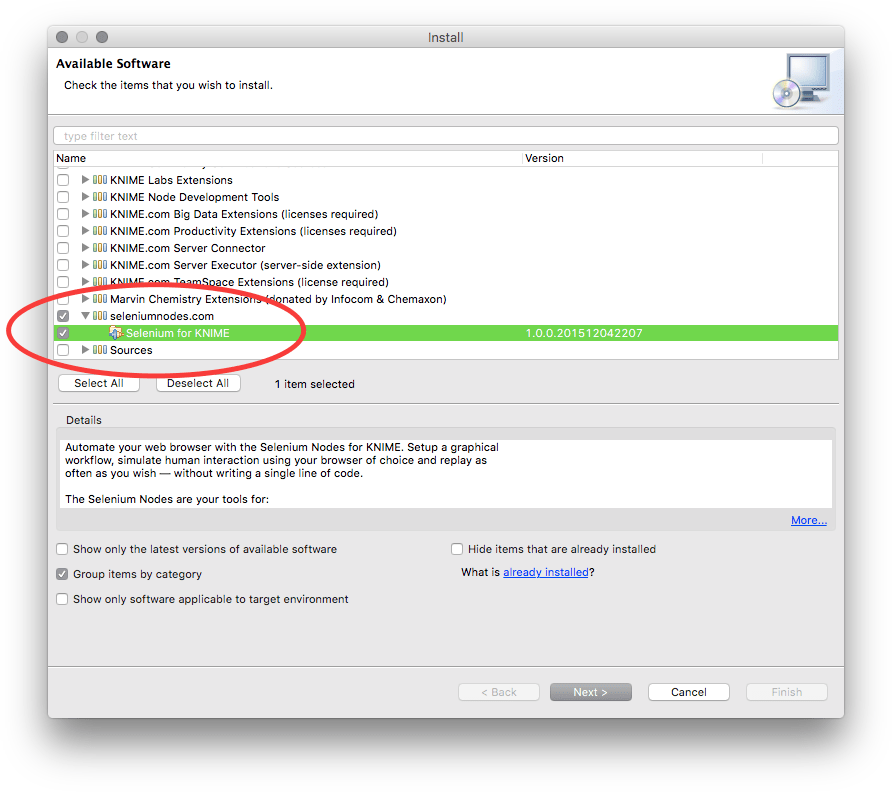
Enter License Key
- Classic KNIME view: Go to File → Preferences.
- Modern KNIME view: Click the “wheel” icon on the top right to open the preferences.
Navigate to KNIME → Selenium, click Enter … paste the license which your received via email, including the lines -----BEGIN LICENSE----- and -----END LICENSE-----. To try out the Selenium Nodes, request a free trial license which is fully functional for one month.